

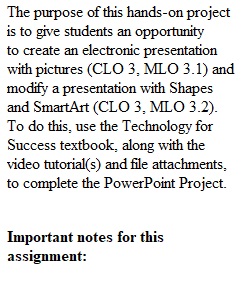
Q The purpose of this hands-on project is to give students an opportunity to create an electronic presentation with pictures (CLO 3, MLO 3.1) and modify a presentation with Shapes and SmartArt (CLO 3, MLO 3.2). To do this, use the Technology for Success textbook, along with the video tutorial(s) and file attachments, to complete the PowerPoint Project. Important notes for this assignment: 1) If you cannot find a specific piece of clip art or a particular image in the data files, substitute with the closest clip art or image you can find. 2) Mac users, since the 'tabbed arc' smart art is not available for Mac, please use 'vertical curved list' or any other Smart Art available. 1. Complete PowerPoint Module 1: Creating and Editing Presentations with Pictures, pages PPT 1-1 - PPT 1-68. Be sure to follow the instructions as directed and turn in a screen shot of the finished product in Slide Sorter view (Note: the Slide Sorter View button is located on the right side of the status bar). 2. Complete PowerPoint Module 1, Apply Your Knowledge: Modifying Character Formats and Paragraph Levels and Inserting and Moving a Picture, page PPT 1-69 - 1-70. Be sure to follow the instructions as directed and turn in a screen shot of your finished product in Slide Sorter view. 3. Complete PowerPoint Module 2: Enhancing Presentations with Shapes and SmartArt, pages PPT 2-1 - PPT 2-59. Be sure to follow the instructions as directed and turn in a screen shot of your finished product in Slide Sorter view. 4. Complete PowerPoint Module 2, Apply Your Knowledge: Adding Shapes and SmartArt, pages PPT 2-60 - PPT 2-62. Be sure to follow the instructions as directed and turn in a screen shot of your finished product in Slide Sorter view. 5. Attach and submit your completed PowerPoint Project (which should be a single Word Document with word processing and/or screen shots of all assignment components, labeled and in order) by the assigned due date. PowerPoint Project Scoring: Assignment Components Possible Points PPT Project 1 Correct number of slides Correct format Appropriate evidence (screen shot in Slide Sorter view) 25 PPT Project 1, Apply Your Knowledge Correct number of slides Correct format Appropriate evidence (screen shot in Slide Sorter view) 25 PPT Project 2 Correct number of slides Correct format Appropriate evidence (screen shot in Slide Sorter view) 25 PPT Project 2, Apply Your Knowledge Correct number of slides Correct format Appropriate evidence (screen shot in Slide Sorter view) 25 Total Points Possible 100 Below is an outline of what each page of your PowerPoint Project should look like: Page 1 PowerPoint Project First and Last Name Course Title California Baptist University ____________________________________________________ Page 2 PowerPoint Module 1 - Slide Sorter View Insert/Paste your screenshot of your PowerPoint presentation here. ____________________________________________________ Page 3 PowerPoint Module 1, Apply Your Knowledge - Slide Sorter View Insert/Paste your screenshot of your PowerPoint presentation here. _____________________________________________________ Page 4 PowerPoint Module 2 - Slide Sorter View Insert/Paste your screenshot of your PowerPoint presentation here. ______________________________________________________ Page 5 PowerPoint Module 2, Apply Your Knowledge - Slide Sorter View Insert/Paste your screenshot of your PowerPoint presentation here.
View Related Questions